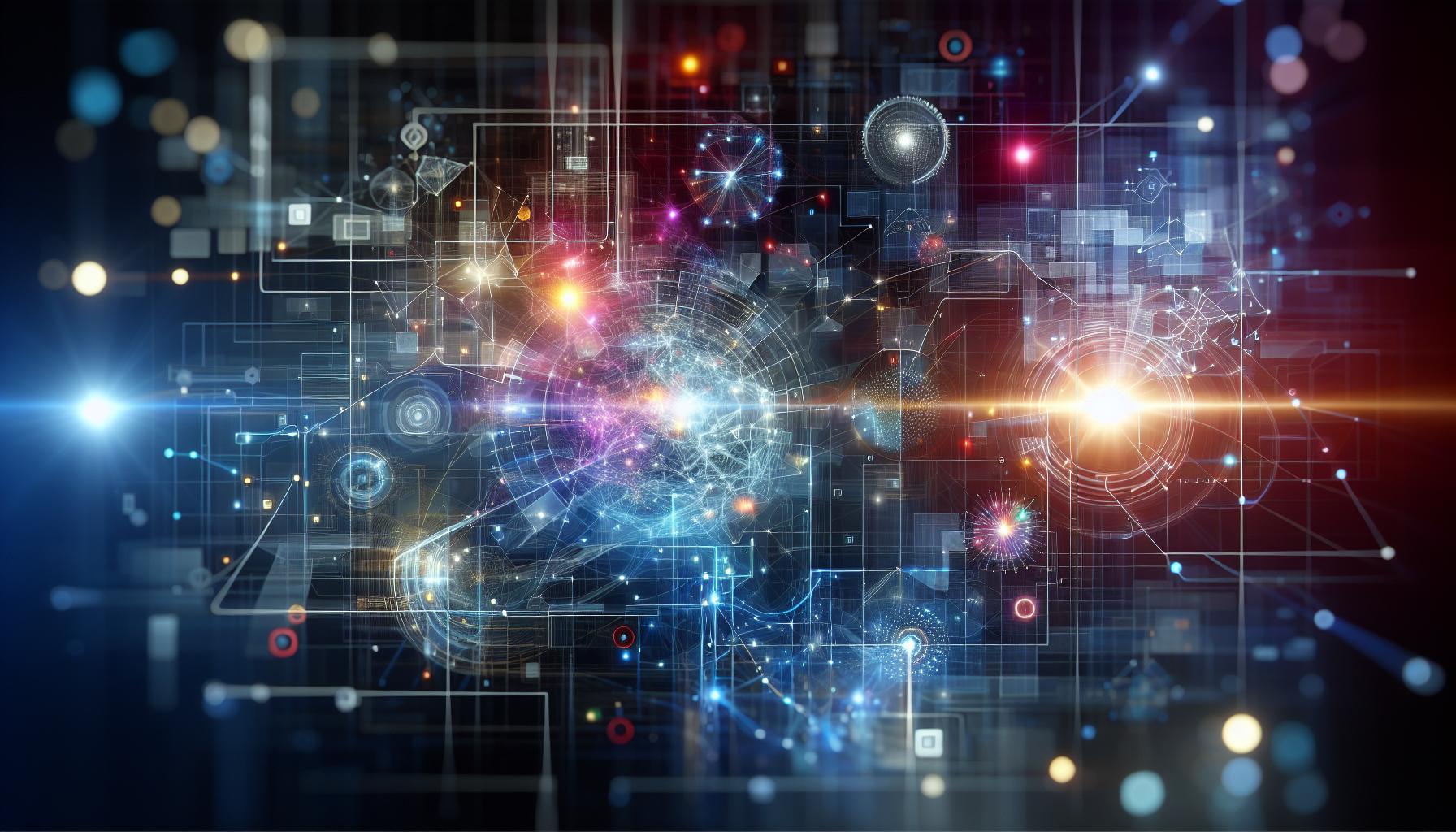As workspace automation becomes more commonplace, many users find themselves overwhelmed by tools like Notion AI. Whether it’s unintentional disruptions or unnecessary suggestions, regaining control over your digital environment is essential for productivity. This guide will walk you through the straightforward steps to disable Notion AI, ensuring your workspace remains tailored to your unique needs.
Common Issues Users Face After Turning Off Notion AI
Disabling Notion AI can feel like a refreshing reset for many users seeking to reclaim their creative autonomy. However, this decision often comes with its own set of challenges that can impact productivity and user experience. Understanding these common issues can help users navigate the transition smoothly and make the most out of their Notion workspace post-AI.
One of the primary concerns after turning off Notion AI is reduced efficiency in content creation. Users who relied on the AI’s suggestions, templates, or organizational capabilities may find themselves grappling with a sudden drop in productivity. To counter this, consider creating a list of personal templates that mimic the AI’s functionality. This proactive measure ensures you maintain structure in your projects while providing a familiar workflow.
Another frequent issue is the lack of personalized features that were previously streamlined by the AI. Users might notice that their workflows become more fragmented or disorganized. To mitigate this, it’s recommended to spend some time customizing your workspace. Implement manual tagging, categorization, and linking between documents to recreate a sense of connectivity that the AI facilitated.
Lastly, training yourself to engage manually with content can be challenging but necessary. This might mean more extensive editing, brainstorming sessions without assistance, and a greater focus on self-sourced ideas. While this can feel daunting, it also opens the door to deeper engagement with your material, leading to potentially richer outcomes in the long run.
By recognizing these potential pitfalls and taking strategic steps to address them, users can ensure that transitioning away from Notion AI will lead to a more engaged, hands-on approach to their work without losing the benefits of an organized system.
Frequently asked questions
How to turn off Notion AI in my workspace?
To turn off Notion AI, go to your settings in the Notion workspace. Find the AI section and toggle off the option for Notion AI features.
Disabling Notion AI will stop any AI-generated suggestions or automated tasks within your workspace. You can always re-enable it later if needed. For more detailed instructions, refer to the Notion support documentation.
What happens when I turn off Notion AI?
When you turn off Notion AI, all AI-powered features will become inactive. This means no more automated content generation or AI suggestions until you turn it back on.
This can help maintain a more traditional user experience, which some users may prefer. However, you will miss out on the productivity enhancements provided by Notion AI.
Why would I want to disable Notion AI?
Disabling Notion AI may improve focus or reduce distractions. Some users find AI suggestions overwhelming and prefer manually managing their tasks and content.
Additionally, if your workspace contains sensitive information, you might choose to turn off AI features for privacy reasons. It’s entirely about personal preference and workflow needs.
Can I turn Notion AI back on after disabling it?
Yes, you can easily re-enable Notion AI at any time. Simply return to the settings and toggle the feature back on.
Reactivating Notion AI will restore all automated features and suggestions, making it convenient to switch back depending on your workflow needs.
Will turning off Notion AI affect my existing content?
No, disabling Notion AI will not affect your existing content. Your notes, databases, and projects remain intact and accessible.
Only the AI functionalities will become inactive, allowing you to use your workspace without any AI intervention.
How do I know if Notion AI is beneficial for my tasks?
To determine if Notion AI is beneficial, consider trying it out for a short period. Evaluate how it assists in content generation and task management.
Monitoring your productivity during this trial will help you understand if AI features enhance your workflow or if you prefer to handle tasks manually.
Is there a way to customize Notion AI settings?
Yes, you can customize Notion AI settings to suit your preferences. This includes adjusting suggestion frequencies and types of automated responses.
Personalizing these options allows you to enjoy the benefits of AI without feeling overwhelmed. Explore the settings to find the right balance for your workspace.
The Conclusion
In conclusion, turning off Notion AI is a straightforward process that can help you regain control over your workspace. By navigating to the settings and selecting the appropriate options, you can manage your interaction with AI tools effectively. Remember that while Notion AI can enhance productivity and streamline your workflow, there are times when a more hands-on approach is necessary. We encourage you to explore further how customizing your digital environment can benefit your personal or team productivity. For a deeper understanding of Notion AI’s features and settings, don’t hesitate to delve into our other resources, where you can unlock more tips and techniques to optimize your workspace. Stay curious and proactive—your ideal setup is just a few clicks away!